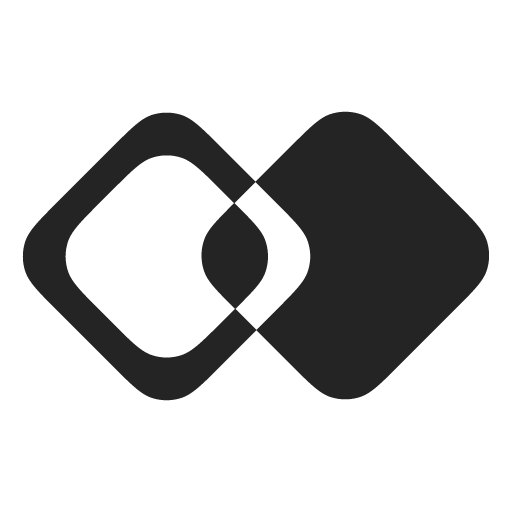Custom Field Mapping UI
Create a Field Mapping
Before building a field mapping UI, you need to create a Field Mapping.
Select what you want to map your fields from and to, and the mapping direction. Then continue.
Get a Field Mapping Instance
To apply field mapping to a specific Connection, you need to get a Field Mapping Instance:
await membrane
.connection('hubspot')
.fieldMapping('{FIELD_MAPPINGS_KEY}')
.get()Field Mapping Instance has the following properties:
externalSchema– Data Schema on the external app side.appSchema– Data Schema on your app's side.importValue– mapping from external app to your app.exportValue– mapping from your app to external app.direction– mapping direction. Can beimport,export, orboth.
Using DataForm
This API is experimental and is likely to change significantly in the future.
Expect needing to migrate this code when new versions of our SDK are released.
To simplify working with schemas and values, we provide a DataForm class. It works like this:
import { DataForm } from '@membranehq/sdk'
const fieldMappingInstance = await membrane
.connection('hubspot')
.fieldMapping('{FIELD_MAPPING_KEY}')
.get({ autoCreate: true })
const importDataForm = new DataForm({
schema: fieldMappingInstance.appSchema,
value: fieldMappingInstance.importValue,
variablesSchema: fieldMappingInstance.externalSchema,
})
const fields = importDataForm.getFields()
const fieldOptions = importDataForm.getFieldValueOptions(fields[0])
const newImportValue = importDataForm.setFieldValue(fields[0], fieldOptions[0])
// fieldMappingInstance.patch({ importValue: newImportValue })To put it all together, here is an example of a simple field mapping editing UI:
import { useFieldMappingInstance, DataForm } from '@membranehq/react'
export function FieldMappingUI() {
const { fieldMappingInstance, patch, loading, error } =
useFieldMappingInstance({
integrationKey: '{INTEGRATION_KEY}',
fieldMappingKey: '{FIELD_MAPPING_KEY}',
autoCreate: true
})
if (!fieldMappingInstance) {
return (
<div>
{loading && <div>Loading...</div>}
{error && <div>Error: {error.message}</div>}
</div>
)
}
const importForm = new DataForm({
schema: fieldMappingInstance.appSchema,
value: fieldMappingInstance.importValue,
variablesSchema: fieldMappingInstance.externalSchema
})
function handleOptionSelected(field, idx) {
const option = importForm.getFieldValueOptions(field)[idx]
const newImportValue = importForm.setFieldValue(
field,
option ? option.value : undefined,
)
return patch({ importValue: newImportValue })
}
return (
<table>
<tr>
<th>Field</th>
<th>Value</th>
</tr>
{importForm.getFields().map((field) => (
<tr key={field.locator}>
<td>{field.name}</td>
<td>
<select
onChange={(e) => handleOptionSelected(field, e.target.value)}
>
<option></option>
{importForm.getFieldValueOptions(field).map((option, idx) => (
<option key={idx} value={idx} selected={option.selected}>
{option.name}
</option>
))}
</select>
</td>
</tr>
))}
</table>
)
}Advanced Functionality
This example does not handle complex fields (like arrays or objects) and does not support formulas.
Here are articles you should check out to build a more advanced field mapping UI:
Updated about 12 hours ago