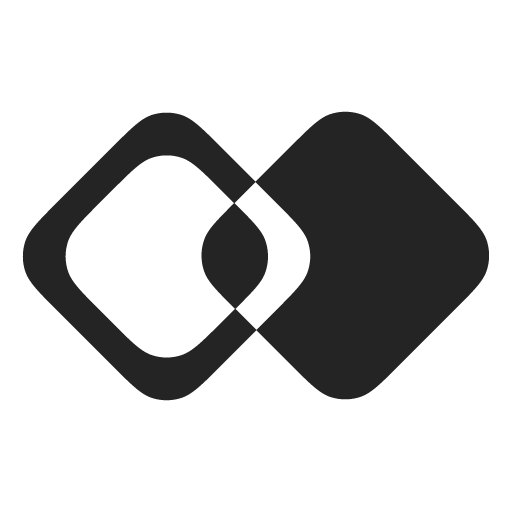Helm
Membrane can be deployed using Helm charts for easier management and configuration of your Kubernetes resources.
Registry Access
You'll need credentials from our support team to access Membrane artifacts:
Registry Credentials
- Username format:
robot$<your-company-name> - Access to:
harbor.integration.app
Setting Up Registry Access
- Login to Helm registry
helm registry login harbor.integration.app \
--username <registry-username> \
--password <registry-password>- Pull and unpack the Integration.app Helm chart:
# See Versions section at the bottom of this page for available versions
helm pull oci://harbor.integration.app/helm/integration-app --version <version> --untarPrerequisites
Before installing Membrane using Helm, ensure you have the following components set up:
Prometheus Stack
The kube-prometheus stack provides Prometheus, Grafana dashboards, and necessary Prometheus rules:
helm repo add prometheus-community https://prometheus-community.github.io/helm-charts
helm repo update
kubectl create namespace monitoring
helm install prometheus-stack prometheus-community/kube-prometheus-stack --namespace monitoringFor advanced configuration options, refer to the kube-prometheus stack documentation.
KEDA
If you plan to use autoscaling features, install KEDA:
helm repo add kedacore https://kedacore.github.io/charts
helm repo update
kubectl create namespace keda
helm install keda kedacore/keda --namespace kedaFor advanced KEDA configuration, consult the official KEDA documentation.
Installation
- Configure Container Registry Access
Create a Docker registry secret using your container registry credentials:
kubectl create secret docker-registry integration-app-harbor \
--namespace <your-namespace> \
--docker-server=harbor.integration.app \
--docker-username=<registry-username> \
--docker-password=<registry-password>- Prepare Configuration
Populate or provide override to values.yaml file with the values for your setup:
serviceAccount:
annotations:
eks.amazonaws.com/role-arn: arn:aws:iam::<YOUR_AWS_ACCOUNT_ID>:role/<YOUR_ROLE_NAME>
config:
NODE_ENV: production
MONGO_URI: MONGO_URI
REDIS_URI: REDIS_URI
# URI where `api` service will be available
API_URI: API_URI
# URI where `ui` service will be available
UI_URI: UI_URI
# URI where `console` service will be available
CONSOLE_URI: CONSOLE_URI
# Bucket for storing custom connectors
CONNECTORS_S3_BUCKET: CONNECTORS_S3_BUCKET
# Bucket for storing temporary files (like logs)
TMP_S3_BUCKET: TMP_S3_BUCKET
# Buckets for storing static files that should be available in user's browser (like images)
STATIC_S3_BUCKET: STATIC_S3_BUCKET
# Base URI where files stored in STATIC_S3_BUCKET will be available
BASE_STATIC_URI: BASE_STATIC_URI
# Auth0 Settings
AUTH0_DOMAIN: AUTH0_DOMAIN
AUTH0_CLIENT_ID: AUTH0_CLIENT_ID
AUTH0_CLIENT_SECRET: AUTH0_CLIENT_SECRET
# Secret key used for signing JWT tokens
SECRET: SECRET
# Secret key used for encrypting data at rest
ENCRYPTION_SECRET: ENCRYPTION_SECRET- Validate Chart
Before deploying, make sure that chart is rendering correctly:
helm template integration-app ./path-to-your-chart --namespace <your-namespace>- Select Cluster Context
Make sure to switch to desired cluster context:
kubectl config use-context <your-desired-context>- Deploy
Install the chart to cluster:
helm install integration-app ./path-to-this-folder --namespace <your-namespace> --create-namespaceTo update an existing installation:
helm upgrade integration-app ./path-to-this-folder --namespace <your-namespace>Autoscaling Configuration
The following components support autoscaling:
- API
- Instant Tasks Worker
- Queued Tasks Worker
- Custom Code Runner
Each component that supports autoscaling accepts these parameters:
| Parameter | Type | Description |
|---|---|---|
.autoscaling.enabled | Boolean | Enables/disables autoscaling for the component. If autoscaling is a number of replicas will taken from.replicas property. IF autoscaling is enabled, .replicas is ignored. |
.autoscaling.minReplicaCount | Number | Minimum number of replicas |
.autoscaling.maxReplicaCount | Number | Maximum number of replicas |
.autoscaling.cooldownPeriod | Number | Cooldown period between scaling operations |
.autoscaling.pollingInterval | Number | How often to check scaling metrics |
These properties are part of KEDA's core functionality. For more detailed information, please refer to the official KEDA documentation.
Component-Specific Scaling
Each component has specific scaling parameters that control its autoscaling behavior:
| Parameter | Type | Default | Description |
|---|---|---|---|
api.autoscaling. scalingTargets. cpuUtilizationPercent | Number | 50 | Defines the target CPU utilization percentage. Adjusting this value will influence how aggressively the API scales in response to CPU load |
instantTasksWorker. autoscaling. scalingTargets. jobsPerWorker | Number | 5 | Determines the number of workers to bootstrap in response to job surges. Lower values result in quicker job processing but may lead to idle workers once jobs are processed, until the HPA scales down the pods. |
customCodeRunner. autoscaling. scalingTargets. capacityRate | Number | 0.45 | Defines the capacity rate of available to total slots. A higher value increases the likelihood of custom code execution waiting for a slot, potentially slowing down API requests. A lower value ensures that custom code requests are processed promptly, but it may result in a higher number of idle pods. |
queuedTasksWorker. autoscaling. scalingTargets. scaleUpRate | Number | 0.9 | The ratio of free to busy workers that triggers a scale-up operation. Higher values keep workers busy but may increase wait times for processing queued tasks. Conversely, lower values can lead to more frequent scaling up, ensuring tasks are processed more quickly but potentially resulting in more idle workers. |
queuedTasksWorker. autoscaling. scalingTargets. scaleDownRate | Number | 0.8 | The ratio of free to busy workers that triggers a scale-down operation. Similar to scale-up, higher values keep workers busy but may increase wait times. |
queuedTasksWorker. autoscaling. scalingTargets. scaleUpFactor | Number | 1.15 | The minimum number of workers to scale up to, expressed as a percentage of existing workers (e.g., 15%). |
queuedTasksWorker. autoscaling. scalingTargets. workerBufferRatio | Number | 0.3 | Adjustment for an instant / short-term burst of queued tasks. Increasing this value reduces wait time for individual tasks but may lead to idle workers post-processing. |
queuedTasksWorker. autoscaling. scalingTargets. scaleDownFactor | Number | 0.8 | The number of workers to scale down to, expressed as a percentage reduction (e.g., reduce by 20%). |
Versions and Changelog
Latest Version: 0.2.1
Version | Release Date | Changes |
|---|---|---|
0.2.3 | 2025-10-21 | Optimized graceful shutdown timing and improved health check reliability for better pod lifecycle management |
0.2.2 | 2025-10-09 | Added startup probe configuration with 5s period and 60s failure threshold across all services for improved container initialization handling. Updated deployment strategy with maxSurge: 50% and maxUnavailable: 25% for better control during rolling updates. |
0.2.1 | 2025-06-01 | Initial release of the Helm chart Support for all core services KEDA autoscaling configuration Prometheus metrics integration |
Updated 11 days ago