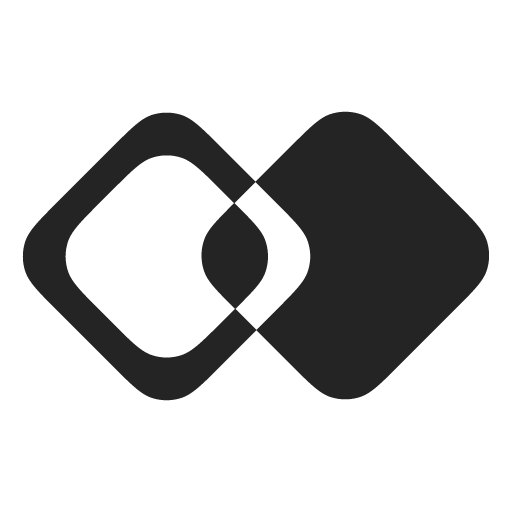Vue.js
Add Javascript SDK to your Front-end
First, install @membranehq/sdk NPM package:
npm install @membranehq/sdkThen, initialize the SDK with an Authentication Token:
import { MembraneClient } from "@membranehq/sdk"
const membrane = new MembraneClient({
// Test authentication token. You will need to replace it with the real one.
token: "",
})In this example we use the test token you can find on the Settings page of your workspace.
You will need to replace it with a real authentication token later (see Authentication).
To verify that everything works, let's open our drop-in integration UI:
await membrane.open()In the end your basic Vue.js setup may look like this:
<script setup lang="ts">
import { MembraneClient } from "@membranehq/sdk"
const token = await tokenResp.json()
const membrane = new MembraneClient({
token,
})
</script>
<template>
<div v-if="!token">Loading...</div>
<div v-else>
<button class="btn btn-sm btn-outline m-2" v-on:click="membrane.open">
Configure Integrations
</button>
</div>
</template>Dynamic Token
If it is more convenient for you to fetch token dynamically instead of providing static value, you can use fetchToken instead:
import { MembraneClient } from "@membranehq/sdk"
const membrane = new MembraneClient({
// Test authentication token. You will need to replace it with the real one.
async fetchToken() {
return ""
},
})This option also automatically handles token expiration. If SDK was initialized long ago and token had time to expire, it will be automatically re-fetched before making new API requests.
SDK Reference
To see the full list of SDK methods check out the JavaScript API Reference.
Updated about 7 hours ago