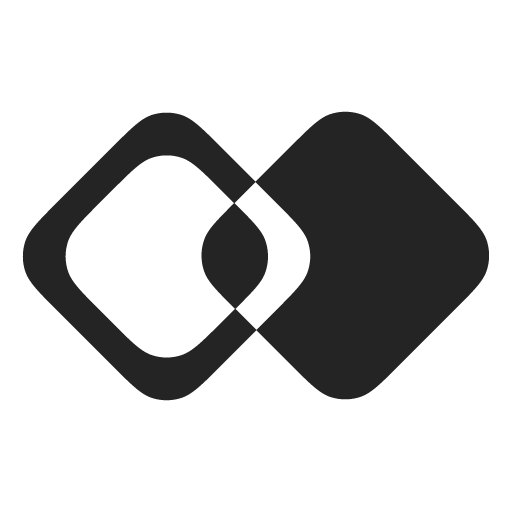Quick Start
Connect your software to external apps via Membrane
In this guide, we will create UI inside your product to connect external apps via Membrane. It will let your users create Connections that your product will use to interact with external apps.
Connect your Dev Environment
Membrane is designed to be fully integrated with your development environment, be it an IDE on your machine, AI coding agent in virtual environment, or a cloud software building tool.
To connect your development environment, go to the Dev Env page in Membrane Console and follow the instructions:
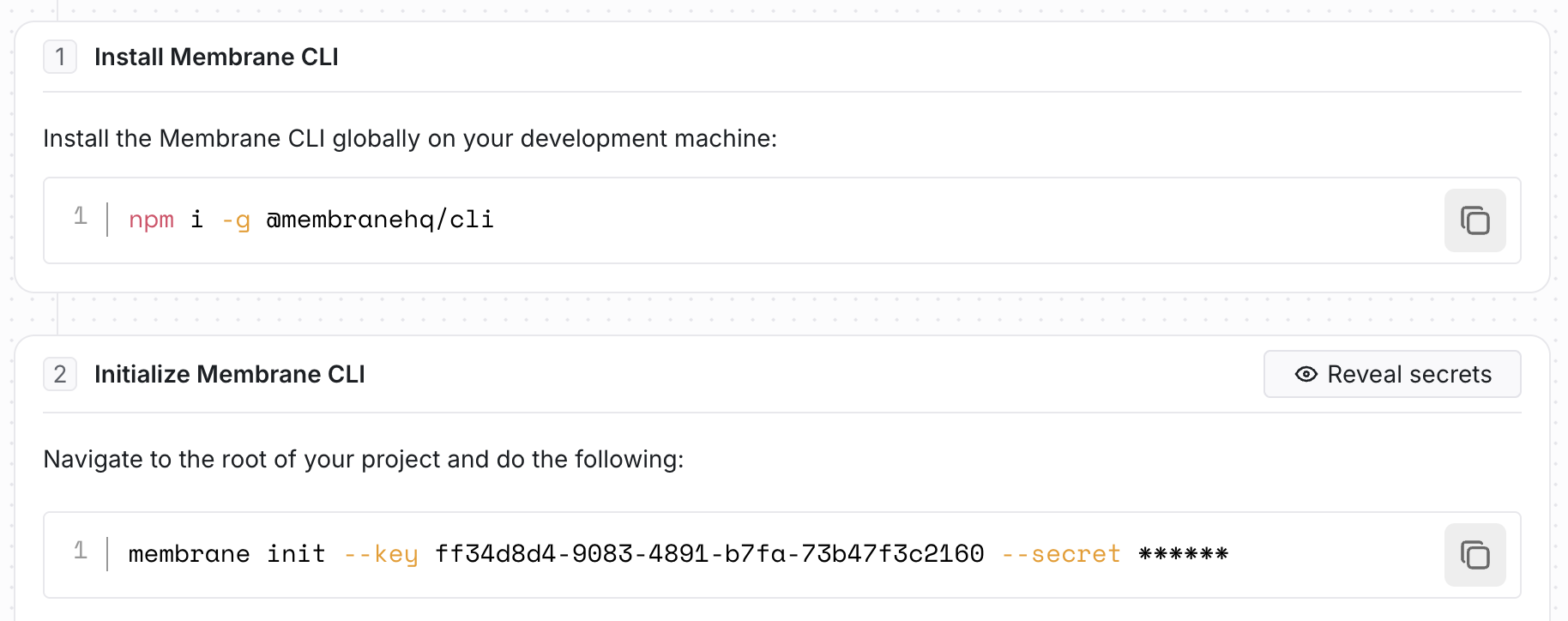
As the result, your dev environment will be synchronized with Membrane workspace and your AI coding agent - if you use one - will be aware of Membrane.
Quick Start with AI
Membrane is designed to be used with AI and by AI. The best way to get started quickly is to introduce your coding agent to Membrane and ask it to build integrations.
Here is how to do it:
- Copy Initial Context for AI into a new chat with your AI agent (Cursor, Claude Code, etc), or into its system prompt (AGENTS.md, CLAUDE.md, etc).
- Ask it "add UI for connecting external apps using Membrane".
This should be enough for the fully working UI to appear in your product. If this doesn't go well - see the steps below to help your agent find its way.
Quick Start without AI
1. Create Authentication Token
To interact with Membrane, you need to use an authentication token.
To generate it, you need Workspace Key and Workspace Secret. You can find them in your workspace settings.
import jwt from "jsonwebtoken"
// Your workspace key and secret.
// You can find them on the Settings page.
const WORKSPACE_KEY = "<WORKSPACE_KEY>"
const WORKSPACE_SECRET = "<WORKSPACE_SECRET>"
const tokenData = {
// Identifier of your customer (user, team, or organization).
id: "{CUSTOMER_ID}",
// Human-readable customer name.
name: "{CUSTOMER_NAME}",
// (optional) Any user fields you want to attach to your customer.
fields: {
userField: "<user field value>",
},
}
const options = {
issuer: WORKSPACE_KEY,
// To prevent token from being used for too long
expiresIn: 7200,
// HS256 signing algorithm is used by default,
// but we recommend to go with more secure option like HS512.
algorithm: "HS512",
}
const token = jwt.sign(tokenData, WORKSPACE_SECRET, options)import datetime
import jwt
# Your workspace key and secret.
# You can find them on the Settings page.
WORKSPACE_KEY = "f88f52bc-57a9-47e3-93b3-843fa0dd5708"
WORKSPACE_SECRET = "2246bd2dcd556be028b6b336bee3adf9851a6f548717a0cd25904fb781f32f66"
encoded_jwt = jwt.encode(
{
# ID of your customer in your system.
# It will be used to identify customer in Integration.app
"id": "{CUSTOMER_ID}",
# Human-readable name (it will simplify troubleshooting)
"name": "{CUSTOMER_NAME}",
"iss": WORKSPACE_KEY,
# Any customer fields you want to attach to your user.
"fields": {
"field1": "<field value>"
}
"exp": datetime.datetime.now() + datetime.timedelta(seconds=1440)
}, WORKSPACE_SECRET, algorithm="HS256")import (
"time"
"github.com/dgrijalva/jwt-go"
)
var WORKSPACE_KEY = "f88f52bc-57a9-47e3-93b3-843fa0dd5708"
var WORKSPACE_SECRET = "2246bd2dcd556be028b6b336bee3adf9851a6f548717a0cd25904fb781f32f66"
var SigningKey = []byte(WORKSPACE_SECRET)
claims := jwt.MapClaims{
// Identifier of your customer (user, team, or organization).
"id" : "{CUSTOMER_ID}",
// Human-readable customer name.
"name": "{CUSTOMER_NAME}",
// To prevent token from being used for too long
"exp": time.Now().Add(time.Hour * 24).Unix(),
"iss": WORKSPACE_KEY,
}
token := jwt.NewWithClaims(jwt.SigningMethodHS256, claims)
tokenString, err := token.SignedString(SigningKey)require 'jwt'
WORKSPACE_SECRET = '2246bd2dcd556be028b6b336bee3adf9851a6f548717a0cd25904fb781f32f66'
WORKSPACE_KEY = 'f88f52bc-57a9-47e3-93b3-843fa0dd5708'
payload = {
id: '{CUSTOMER_ID}',
name: '{CUSTOMER_NAME}',
iss: WORKSPACE_KEY,
exp: Time.now.to_i + 60 * 60 * 6, # Expiration time (6 hours from now)
}
token = JWT.encode(payload, WORKSPACE_SECRET, 'HS256')import io.jsonwebtoken.Jwts;
import io.jsonwebtoken.SignatureAlgorithm;
import javax.crypto.spec.SecretKeySpec;
import java.time.temporal.ChronoUnit;
import java.util.Date;
String workspaceKey = "f88f52bc-57a9-47e3-93b3-843fa0dd5708";
String workspaceSecret = "2246bd2dcd556be028b6b336bee3adf9851a6f548717a0cd25904fb781f32f66";
String jwtToken = Jwts.builder()
.claim("id", "{CUSTOMER_ID}") // Identifier of user or organization.
.claim("name", "{CUSTOMER_NAME}") // Human-readable name (it will simplify troubleshooting)
// .claim("fields", <user fields value>) (optional) Any user fields you want to attach to your user.
.setExpiration(Date.from(new Date().toInstant().plus(14400, ChronoUnit.SECONDS))) // To prevent token from being used for too long
.setIssuer(workspaceKey)
.signWith(new SecretKeySpec(workspaceSecret.getBytes(), SignatureAlgorithm.HS256.getJcaName()), SignatureAlgorithm.HS256)
.setHeaderParam("typ", "JWT")
.compact();use FirebaseJWTJWT;
// Your workspace key and secret.
// You can find them on the Settings page.
$secret = '2246bd2dcd556be028b6b336bee3adf9851a6f548717a0cd25904fb781f32f66';
$key = 'f88f52bc-57a9-47e3-93b3-843fa0dd5708';
$payload = [
'id' => "{CUSTOMER_ID}", // ID of your customer in your system. It will be used to identify customer in Integration.app
'name' => "{CUSTOMER_NAME}", // Human-readable customer name (it will simplify troubleshooting)
'iss' => $key,
'exp' => time() + 60 * 60 * 24 * 60, // To prevent token from being used for too long
];
$token = JWT::encode($payload, $secret, 'HS256');This token includes CUSTOMER_ID and CUSTOMER_NAME which are unique id and name of the current customer of your product. It can be a current user, organization, team, or any other entity you want to associate integrations with.
Always generate authentication token on your backend and never on the front-end. The workspace secret used to generate the token cannot be shared.
See more details on authentication tokens here: Authentication.
2. Create a Connection
To connect an external app, you need to display a Connection UI in your front-end.
2.1. Set up a front-end SDK
To connect your customer accounts and use integrations from your front-end, you need to install an SDK. You can choose from one of these options:
React
Add our React package to start building your integration UI
Vue.js
Use Vue.js with our Javascript SDK to start building your integration UI
JavaScript SDK
Use Membrane in your app's front-end
2.2. Display a Connection UI
To start interacting with external apps on behalf of your customer, you need to create a Connection.
The simplest way to display a connection UI is to use .open() method of the Membrane SDK:
integrationApp.open()This pre-built UI is a good place to start. To build your own fully custom connection UI, check these guides:
Integration List
Display a list of available integrations and let user configure them.
Custom Integration List
Show available integrations, connect and disconnect external apps.
Connection UI
Create a new connection to a specific integration
Custom Connection UI
Building "Connect" UI that fully blends into your app
2.3. Add and connect an External App
To make apps appear in this UI, you need to add them to your workspace.
See External Apps for details on how to do it. After you add an app, it will appear in your connection UI. After you click on it in the connection UI and go through the authentication process, a Connection object will be created.
Congratulations! Your app can now interact with external apps through Membrane.
Next Steps
Updated about 1 month ago