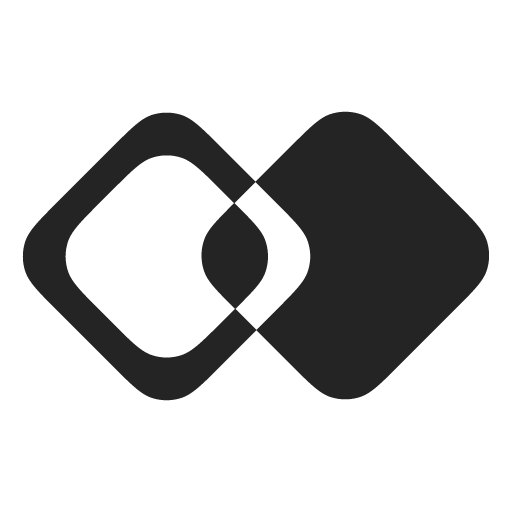Cursor
Membrane can connect to Cursor to provide it with tools, context, and infrastructure that make it great at building product integrations.
Setup
To connect Membrane to Cursor, first synchronize your Membrane workspace with your local development environment using the Membrane CLI.
Once you’ve installed the CLI, enter the command membrane in your project root directory, and choose your Membrane workspace:
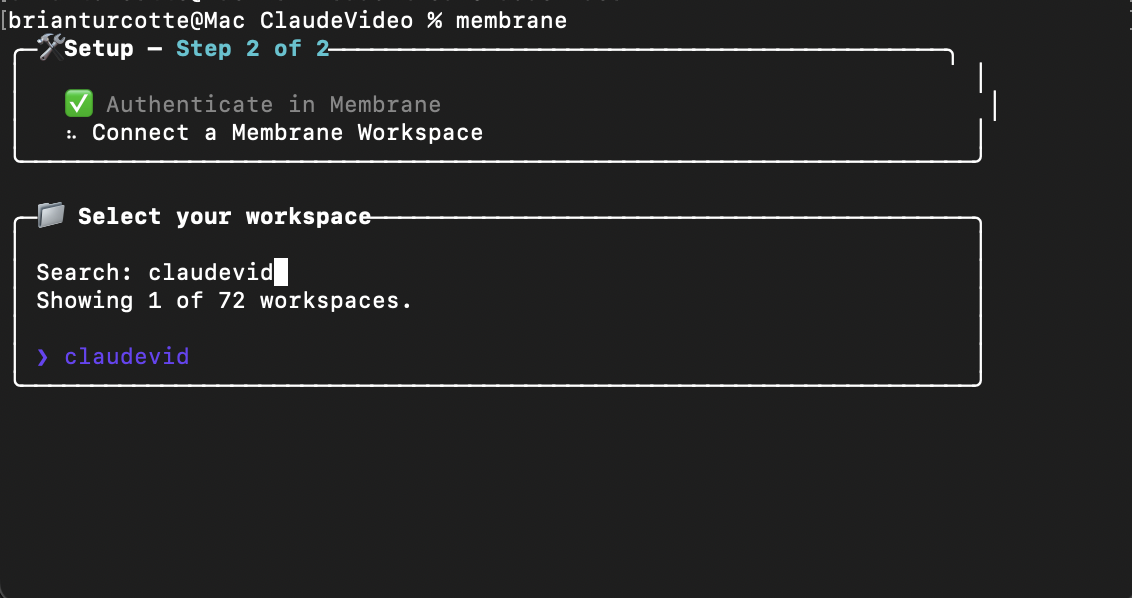
Then, enter a to select an agent:
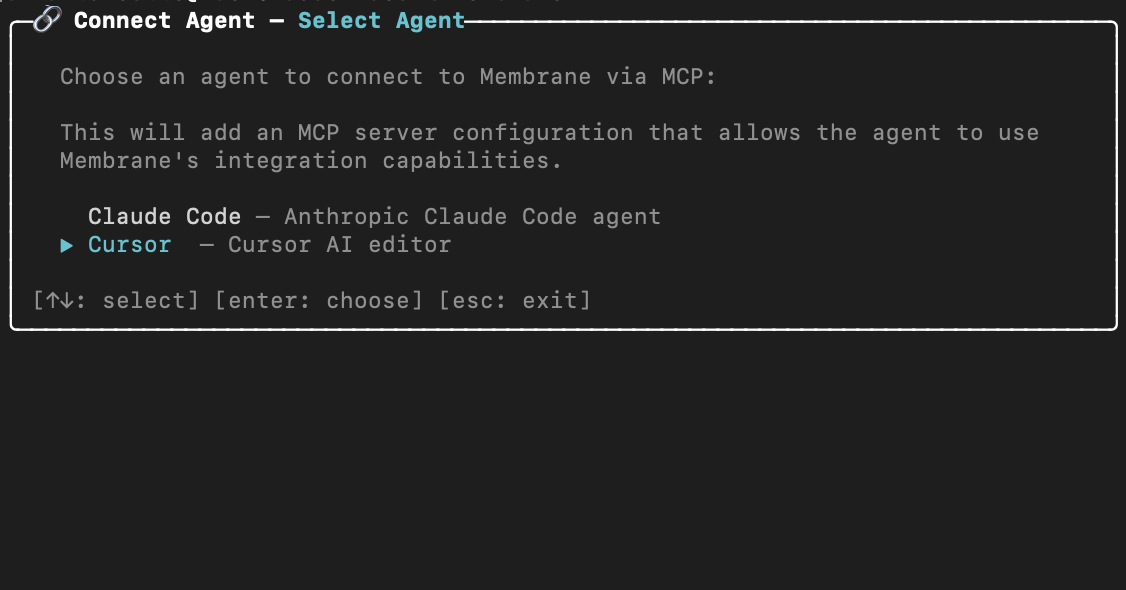
Grant permission for Cursor to use Membrane's development MCP Server:
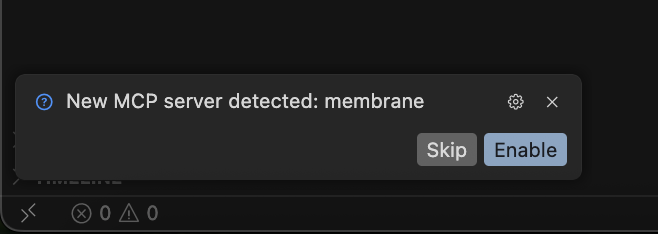
Cursor will be configured to use Membrane's tools and infrastructure for building integrations.
It's also recommended to provide Cursor with Membrane's initial context for AI. You can do this by pasting it directly into the Cursor chat, or optionally adding it as a Cursor Rule (system prompt).
Using Cursor with Membrane
To build integrations with Cursor and Membrane, simply use the Cursor chat to request your use case, and mention the integrations, actions, and UI components that you wish to implement.
Cursor will use the context and tools from Membrane to add the necessary integrations to your Membrane workspace, and implement a corresponding UI.
Use the Membrane Agent in the Membrane Console to build out the required integration logic and generate configured integration elements (Actions, Flows, etc.)
Navigate to the integrations that Cursor added to the workspace (Apps > Integrations), and use the Agent chat box to describe the logic:
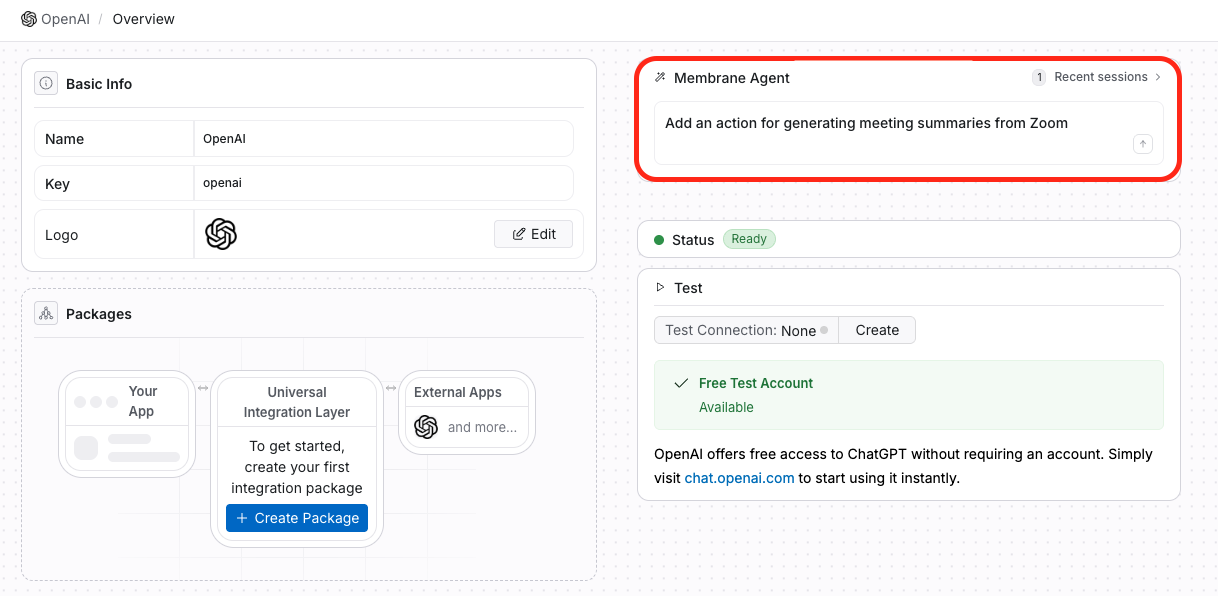
Troubleshooting and Tips
For difficulties with Setup:
- Ensure that you haven't already connected to a different agent/workspace in the project repository with the Membrane CLI.
- When Membrane prompts you to enter your personal access token, ensure that you are retrieving the token from the correct Membrane Org.
- Ensure that you select the correct Membrane workspace when you connect your local development environment. You can monitor the Dev Environment Connection here, in the Membrane Console.
For difficulties with Use:
- Ensure that your Cursor MCP settings are configured to use Membrane's MCP server
- Cursor sometimes limits the number of MCP Tools that it allows to 80. Membrane offers many more tools. You can disable tools that you know you will not use by navigating to Settings > Cursor Settings > Tools & MCP, and clicking on Membrane's server to reveal the list of tools. Click on the irrelevant tools to disable them.
- Check that Cursor has access to Membrane's Initial AI Context. You can paste it in the chat, or add it directly as a Cursor Rule (system prompt).
- Describe your use case to Cursor with detail. As with any coding agent, it is recommended to monitor Cursor's actions closely. If it begins to execute illogical actions, interrupt it and remind it of Membrane's AI Context as needed.
- Cursor is best at architecting applications and implementing integration UIs. Membrane Agent is best at implementing and configuring integration logic. For best results, use each agent accordingly.
Updated 10 days ago